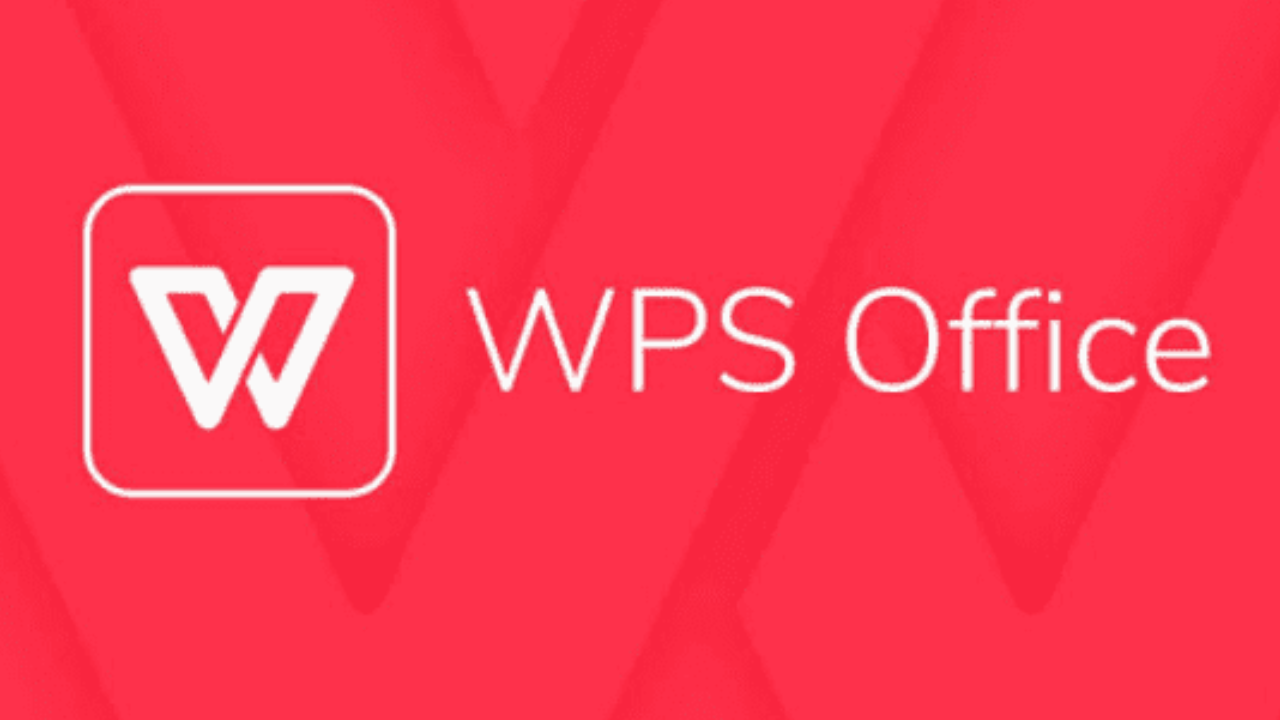OpenOffice is a powerful open-source alternative to for-profit productivity programs like Microsoft Office. It includes a wide range of programs for word processing, spreadsheet analysis, presentation design, graphic design, and other tasks. Windows 10 and other operating systems are both compatible with OpenOffice.
OpenOffice is a free piece of software that is provided under the GNU/Linux license, giving users free access to all of its capabilities. OpenOffice has gained popularity among people, students, corporations, and organizations looking for affordable productivity solutions because of its user-friendly interface and interoperability with Microsoft Office file formats. Click the link https://www.wps.com/academy/free-download-openoffice-for-windows-10-online/office-news/1863302/ to learn more.
Precautions before Downloading
To ensure a seamless and problem-free installation process, take the following basic steps before downloading OpenOffice or any other software. Some of the most significant safety measures to take into account are listed below:
Confirm System Requirement
Make sure your computer satisfies the minimum system requirements before downloading OpenOffice. A minimum of 400 MB of free disk space and 256 MB of RAM should also be on your machine. The installation process will go smoothly, and OpenOffice will operate correctly if your machine satisfies these prerequisites.
Remove Old Software
Removing any earlier versions of OpenOffice or other office software from your computer is vital before downloading and installing OpenOffice. Installing numerous office suites on the same machine might result in conflicts and mistakes, which can affect performance and cause instability. You can ensure that OpenOffice will operate without any issues by uninstalling outdated software.
Close All Running Programs
Close all other open apps on your computer before beginning the free OpenOffice download and installation process for Windows. This can assist in avoiding interruptions in the installation process and guarantee the successful installation of OpenOffice. Furthermore, using other programs concurrently with software installation may make it take longer and consume more resources, thus slowing down your computer.
Steps To Download OpenOffice for Windows 10
Step 1: Searching
- On your Windows 10 PC, open your favorite web browser (Such as Google Chrome, Mozilla Firefox, Microsoft Edge, etc.).
- Type “www.openoffice.org” in the web browser’s address box to access OpenOffice’s official website, and then hit Enter.
Step 2: Downloading
- As soon as you land on the OpenOffice website, a navigation menu ought to be shown at the top of the page. The “Download” menu link should be selected.
- Various alternatives for various operating systems are available on the download page. Since OpenOffice is being downloaded for Windows 10, make sure the “Windows” icon is chosen.
Step 3: Language and Version Selection:
- Next, select your favorite language from the drop-down menu by clicking on it. The language you feel most at ease utilizing should be your choice.
- The website will show a list of other mirrors (download servers) from which you can download the OpenOffice installer. Alternatively, just choose the first mirror on the list if it is the one nearest to where you are.
Step 4: Installation
- For the Windows installation to start downloading, click on the link. On your computer, a file with the name “Apache_OpenOffice or something similar will be downloaded.
- Navigate to the installer’s saved location after the download is complete. To begin the installation procedure, double-click the downloaded file.
Step 5: Customization
- Optional customization of the installation you might have the option to alter the components you want to install throughout the installation process.
- If you’re unsure, most people will likely be satisfied with the default settings.
Step 6: Finishing
- After it is finished, a message stating that OpenOffice has been installed successfully on your Windows 10 system will appear.
- Following installation, OpenOffice can be accessed via desktop shortcuts or the Start menu. To run the OpenOffice program, double-click on it.
Conclusion
OpenOffice is a fantastic free program for creating documents, spreadsheets, and presentations. WPS Office, on the other hand, might be a fantastic choice for individuals looking for an alternative. WPS Office is a robust, free office suite that provides a number of features and advantages, like compatibility with all office component formats, an intuitive user interface, and a sizable user base.